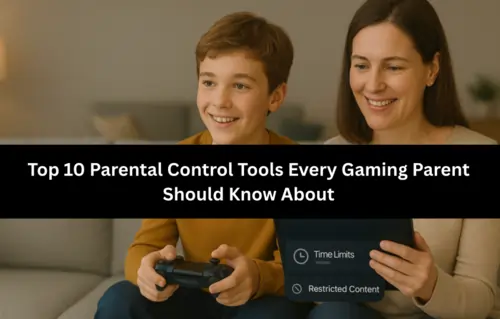Help your child play safely, while you stay in control.
Introduction: Why You Need Parental Controls in 2025
Today’s games aren’t just about fun — they include chat features, in-game purchases, and access to online communities. As a parent or carer, you play a key role in protecting your child while allowing them to explore and enjoy gaming.
In this guide, we’ll walk you through 10 essential parental control tools you can use to manage screen time, filter content, and monitor activity across platforms like mobile, console, and PC.
Understand the Three Levels of Parental Control
To stay ahead, you need to know where to apply control:
- Device-Level Controls (Phones, tablets, consoles): Let you manage what the device can access.
- Game-Specific Controls (Roblox, Fortnite): Help you set rules inside the game itself.
- Network-Level Controls (Your Wi-Fi router): Apply rules to every device in your home.
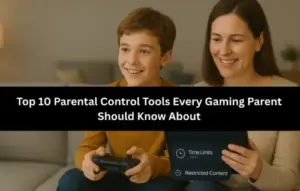
Top 10 Parental Control Tools Every Gaming Parent Should Know About
Here’s a breakdown of each tool, what it does, and why it matters to you.
1. Nintendo Switch Parental Controls App
Nintendo gives you full visibility of your child’s gaming activity.
- Set daily screen time limits.
- Restrict games based on age ratings.
- Monitor monthly gameplay reports through your smartphone.
Platform: Nintendo Switch
Best For: Parents of younger kids using Nintendo
2. PlayStation Family Management (PS4/PS5)
Sony allows you to manage each child’s profile in detail.
- Block mature games and online purchases.
- Set playtime schedules.
- View activity reports under your PlayStation account.
Platform: PS4 and PS5
Best For: Families with multiple gamers at home
3. Xbox Family Settings App
Microsoft’s app puts real-time control in your pocket.
- Approve friend requests or purchases.
- Limit multiplayer and chat access.
- Track gaming time and behavior.
Platform: Xbox and Windows PC
Best For: Tech-savvy parents managing older kids
4. Google Family Link
Google lets you manage your child’s Android device remotely.
- Approve or block app downloads.
- Limit screen time by day.
- Lock devices instantly when needed.
Platform: Android, Chromebook
Best For: Families using Android phones and tablets
5. Apple Screen Time
Apple gives you built-in control on iOS and macOS devices.
- Limit apps, games, and Safari content.
- Control who your child can communicate with.
- Monitor screen usage from your device.
Platform: iPhone, iPad, Mac
Best For: iOS households
6. Bark
Bark monitors your child’s digital life using AI.
- Scan texts, YouTube, and 30+ apps for red flags.
- Send real-time alerts for harmful content.
- Offer screen time and web filtering options.
Platform: iOS, Android, Chrome
Best For: Older kids and teens active online
7. Qustodio
Qustodio gives you a full dashboard of your child’s activity.
- Block apps and websites.
- Track calls and SMS (on Android).
- Monitor time spent on games and social media.
Platform: Android, iOS, Windows, Mac
Best For: Parents who want detailed insights
8. Net Nanny
Net Nanny filters content and alerts you about harmful searches.
- Block gaming sites or violent content.
- Use family feed to track real-time activity.
- Set screen time limits for each user.
Platform: All major devices
Best For: Homes with multiple kids and devices
9. Roblox Parental Controls
Roblox lets you create a safer space for younger players.
- Restrict who can chat or join games.
- Set a PIN for security.
- Use Account Restrictions for users under 13.
Platform: Roblox game/app
Best For: Kids aged 7–12
10. Fortnite Parental Controls (Epic Games)
Epic Games gives you control over Fortnite settings.
- Turn off voice/text chat.
- Approve purchases before they happen.
- Set up a unique PIN to manage restrictions.
Platform: Fortnite (console, PC, mobile)
Best For: Teens who play Fortnite or Epic Games
Bonus Tip: Control Your Wi-Fi Router
Use routers like TP-Link, Asus AiProtection, or Circle Home Plus to pause the internet, block sites, or set sleep schedules across all devices — even smart TVs and tablets.
Tips to Choose the Right Tool
- Start with your child’s device. Android or iPhone? Xbox or Switch?
- Choose a tool that fits your tech comfort. Some apps are plug-and-play, others need setup time.
- Always talk before you set rules. Let your child understand that the goal is safety, not punishment.
Final Thoughts
Parental controls won’t replace good parenting — but they’ll make your job easier. Whether you’re raising a Roblox-loving 9-year-old or a Fortnite-hungry teen, these tools help you set healthy digital boundaries without ruining the fun.